Connect to a remote Microsoft Windows computer from Ubuntu
Posted in "News"
Source:http://www.rdesktop.org/
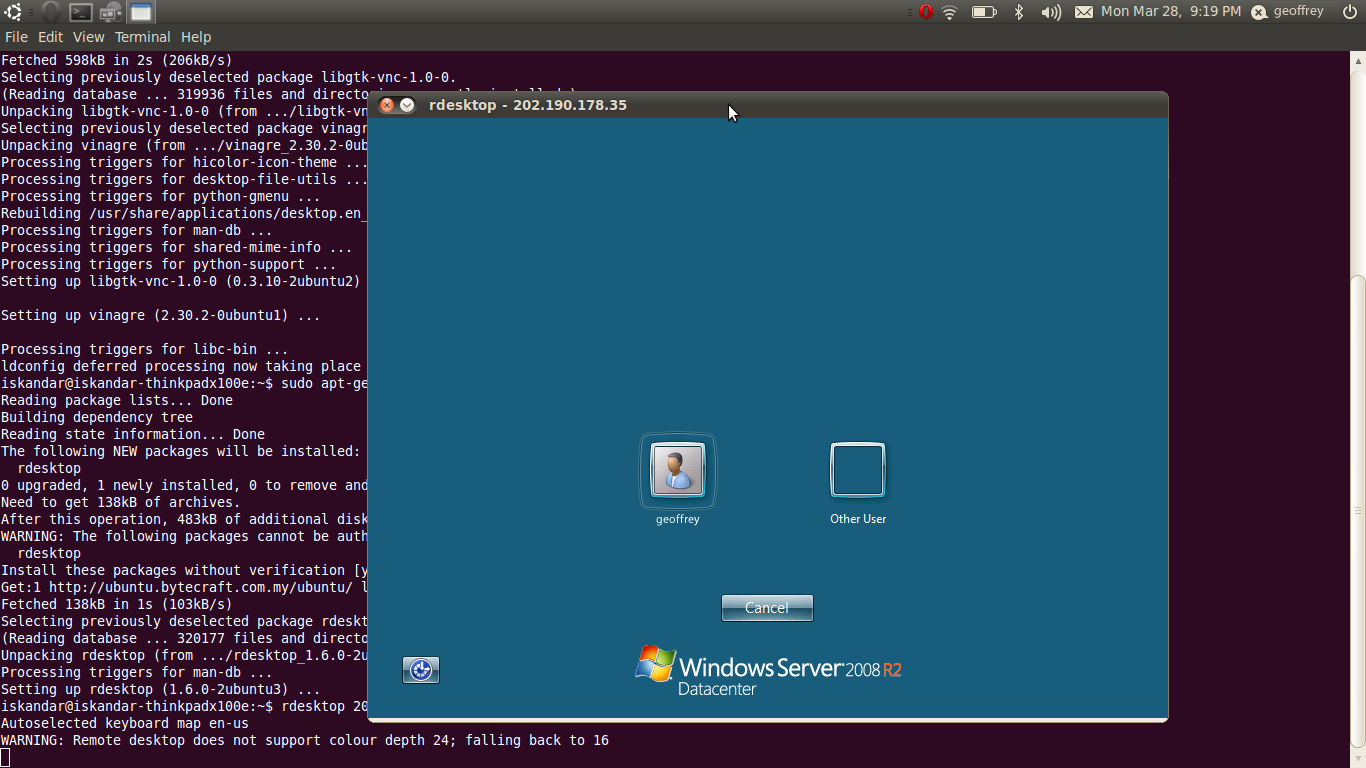
You have many different ways to do this, the most known will be VNC I guess. But how do you connect to a Windows remote desktop from Linux without installing VNC server on the Windows computer? It can be accomplished by using "rdesktop". It's a remote desktop client like the one in Windows, but then for Linux instead. You do need to activate the remote desktop server on the windows side for it to work, you can find all information on how to do this here.
1. Installing the remote desktop client in Ubuntu.
Install remote desktop with following commands:
sudo apt-get install rdesktopAnd if you want the graphical frontend, install tsclient too:
sudo apt-get install tsclient
2. Starting a remote dektop connection from the command line.
Use following command, replace "<ip-address>" the with the one of the Windows computer you want to connect to:
rdesktop <ip-address>if you use another port than the standard one (3389) use following command:
rdesktop <ip-address>:<portnumber>
3. Available options.
-u: user name
-d: domain
-s: shell
-c: working directory
-p: password (autologin)
-n: client hostname
-k: keyboard layout (hex)
-g: desktop geometry (WxH)
-f: full-screen mode
-b: force bitmap updates
-e: disable encryption (French TS)
-m: do not sendmotion events
-l: do not request license
Usage:
rdesktop [options] serverIf you want to connect to the console use -0 after or before the ip address:
rdesktop <ip-address> -0




